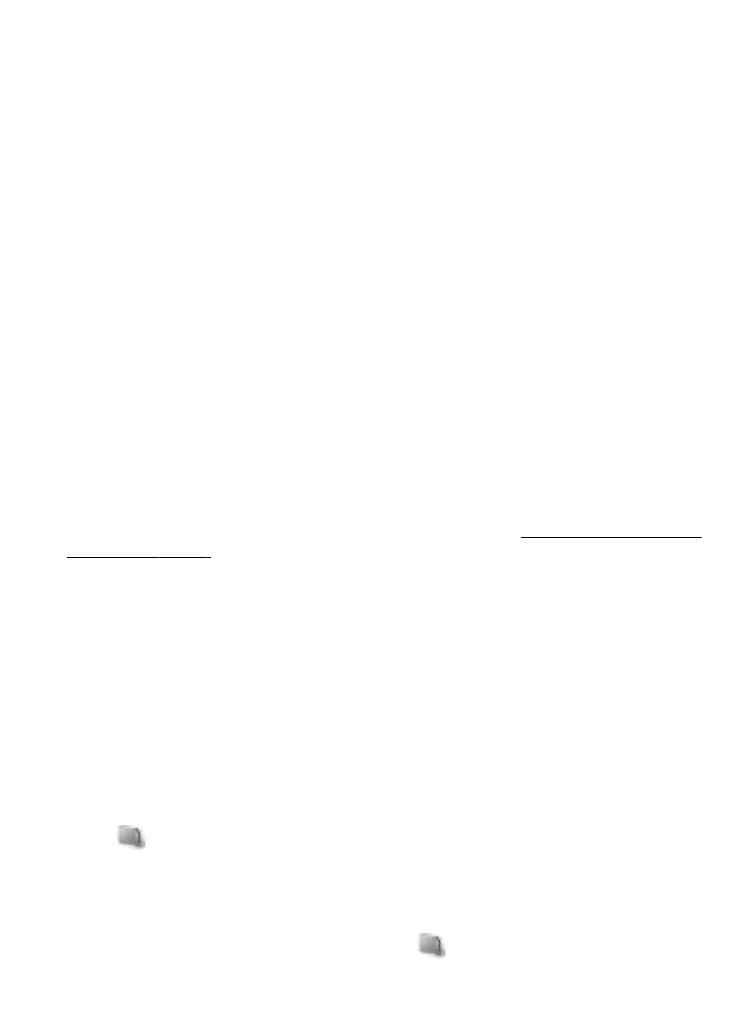
Memory card
Use a memory card to store your multimedia files, such as video clips, music tracks,
sound files, images, and messaging data.
Some of the folders in Gallery with content that the phone uses (for example,
Themes) may be stored on the memory card.
Format the memory card
Some supplied memory cards are preformatted; others require formatting. When you
format a memory card, all data on the card is permanently lost.
1. To format a memory card, select Menu > Gallery or Applications, the memory card
folder
, and Options > Format mem. card > Yes.
2. When formatting is complete, enter a name for the memory card.
Lock the memory card
To set a password (maximum 8 characters) to lock your memory card against
unauthorised use, select the memory card folder
and Options > Set password.
Operator menu
© 2008 Nokia. All rights reserved.
38
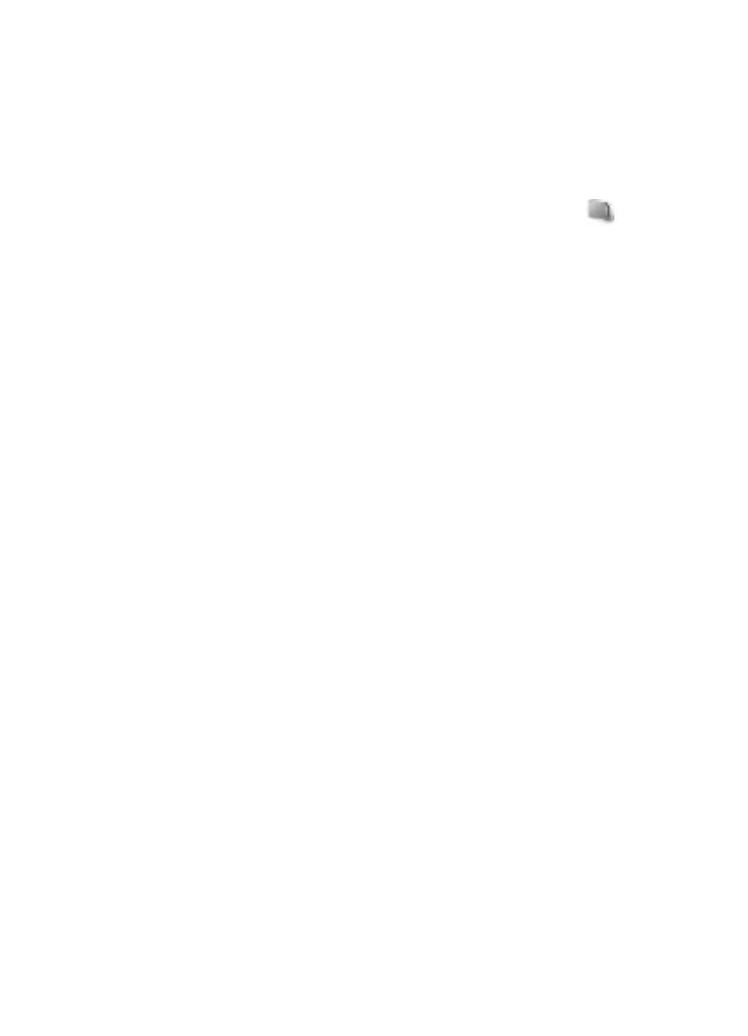
The password is stored in your phone, and you do not have to enter it again while you
are using the memory card on the same phone. If you want to use the memory card on
another device, you are asked for the password.
To remove the password, select Options > Delete password.
Check memory consumption
To check the memory consumption of different data groups and the available memory
to install new software on your memory card, select the memory card
and
Options > Details.
13. Media
Camera and video
Take pictures or record video clips with the built-in camera.
Take a picture
To use the still picture function, press the camera key; or, if the video function is on,
scroll left or right.
To zoom in and out in the camera mode, scroll up and down, or press the volume keys.
To take a picture, press the camera key. The phone saves the pictures on the memory
card, if available, or in the phone memory.
Select Options > Flash > Flash on to take all pictures with the camera flash; or
Automatic to activate the flash automatically when the light conditions are dim. Keep
a safe distance when using the flash. Do not use the flash on people or animals at close
range. Do not cover the flash while taking a picture.
To display a picture immediately after you take it, select Options > Settings > Image
preview time and the preview time. During the preview time, select Back to take
another picture, or Send to send the picture as a multimedia message.
Your device supports an image capture resolution of 2048x1536 pixels .
Record a video clip
To activate the video function, press and hold the camera key; or, if the camera function
is on, scroll left or right.
To start the video recording, select Record or press the camera key; to pause the
recording, select Pause or press the camera key; to resume the recording, select
Continue or press the camera key; to stop the recording, select Stop.
The phone saves the video clips on the memory card, if available, or in the phone
memory.